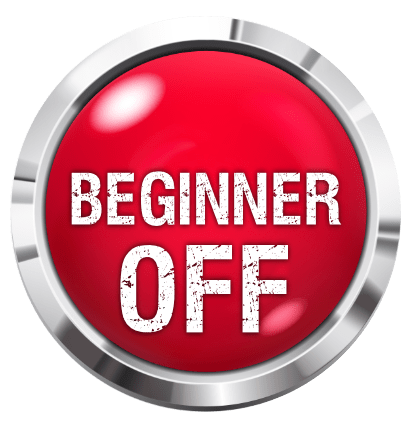How To Make a Chord Diagram
This is a tutorial on how to make chord diagrams. You can add any chord diagrams you make to the Chord Library if you would like to help the Wiki.
Tutorial
1. Go to Juan’s Exploring Guitar Tutorial and complete the first video, except at the stage when you download then load the guitar neck, you should use this one instead. You can look at the other videos if you want to get a grip of the program but you don’t have to. Note: You only need to do the first time you make a chord diagram, unless you already have Exploring Guitar set-up in which case you don’t have to do it at all.
2. Open Exploring Guitar.
3. Right click on the root notes of your chord. Left click on all the other notes.
4. Select “Display Note Names”. This will make the note names appear on the dots.
5. Press “Print screen” on your keyboard.
6. Open up the best way Image program you have. Microsoft Paint will suffice though. That is what I will give you instructions for though if you have something better I advice you to try and apply these instructions to that.
7. Press Ctrl-V or go to Edit-Paste. You should now have your screenshot open.
8. Select the chord diagram using the select tool. Zoom in so you can select your diagram to the nearest pixel. You don’t need to select the whole fretboard, just the frets your diagram is on. If you want an example of how the image should be cropped, look at the first C chord shape.
9. Go to the Image menu then click Crop. You should now be left with just your chord diagram. Note: If you are using better software then you probably won’t have to select it then crop it. You can probably just crop it.
10. Save your image as a .jpeg or .jpg file. I just give it the name of the chord it is the diagram for, but you can name it what you like, it doesn’t matter.
Note: These next steps are for if you are putting your chord diagram in the Chord Library. If you aren’t making a chord diagram for the Chord Library then you can ignore the rest of this tutorial.
11. Go to the Chord Library in one browser and go to Upload File in another browser.
12. On the Upload File page upload your image and copy the name you uploaded it with.
13. Click Edit on the Chord Library page. Copy the Wiki code from any chord already there, and replace the relevant text with the name of your chord and the name of the diagram image.
General Advice for the Chord Library
1. If you don’t know what chord to do next. Then put a chord you have already done in different keys. For example, if you have done Cmaj7, do C#maj7 and Dmaj7 etc.
2. Even if you do one chord diagram a week, it is still very useful, so don’t be put off by thinking you are going to have to do a lot of work.
3. If you aren’t sure about anything then feel free to PM me. If you just want to see how a chord diagram should look then look at the first four C major chord diagrams.